Advertisement
Every day, people use ChatGPT to solve problems, brainstorm ideas, and write everything from emails to code. After a long chat session, though, there’s often no simple way to hold on to what was said. You might want to review your answers later or send part of the conversation to someone else. That’s where apps and extensions to export and share your ChatGPT history come in. These tools give you control over your data and help you organize what matters. Instead of copy-pasting everything manually, you can rely on these solutions to streamline the whole process.
One of the simplest tools is ChatGPT Exporter, a lightweight Chrome extension designed to create formatted exports of your sessions. After installation, a small export button will appear in every chat. Clicking it triggers a download of the conversation in markdown, PDF, or plain text format. You can also set a default export format and tweak how it looks.
This extension keeps the original formatting of your conversation intact, preserving order in both your questions and ChatGPT's responses. You can choose to exclude timestamps or adjust line spacing. For people working on long-term projects or academic writing, this makes a big difference. Since everything is saved offline, there's no worry about data syncing or cloud issues. The extension doesn't ask for login access or collect personal data. It stays local and simple.
If you're building a document or collaborating on shared research, exporting clean markdown or PDF files saves a lot of time. You won’t have to reformat or fix broken spacing. The output is clean enough to drop straight into Notion, Google Docs, or a CMS editor.
ShareGPT takes a slightly different route. Instead of saving files locally, it gives you a shareable link. After installing the browser extension, you’ll notice a “Share” button on each conversation. When clicked, it generates a link that you can send via email, chat, or text message.
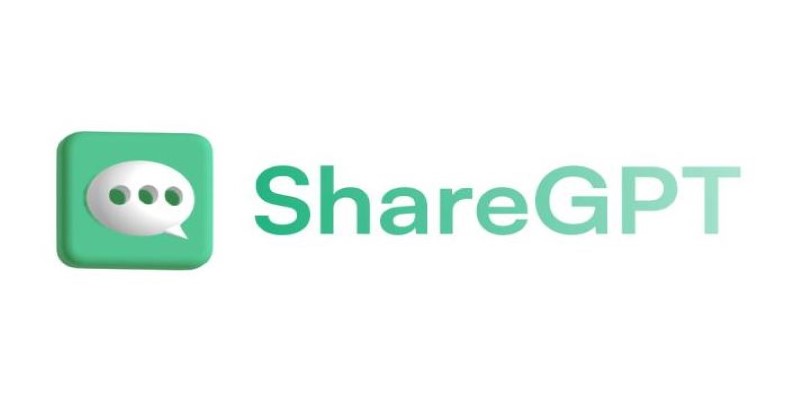
This link opens a lightweight page showing your chat history exactly as it looked on the site. It doesn’t include any of your account details—only the content of the conversation. This is useful when you're discussing something with a teammate or sharing AI-generated ideas with a client. Unlike screenshots, the shared link keeps formatting intact, making long conversations easier to scroll and understand.
One of the best features is that ShareGPT lets you keep the conversation interactive. Readers can view the chat and even copy sections from it. For teaching, support, or remote work, this helps explain context without needing to rewrite everything.
There are limits, though. You can’t edit the chat before sharing it, and privacy-conscious users should avoid sharing sensitive data this way. Still, if your use case is collaborative, ShareGPT works as a quick bridge between ChatGPT and the people you want to involve.
ChatGPT Export As is a browser add-on that has more customization than most tools. It lets users export in several formats—HTML, CSV, DOCX, and JSON. Unlike simpler tools, this one is designed for users who want to fine-tune their export process. It supports exporting multiple chats at once and allows content filtering.
If you're dealing with long chat sessions or using ChatGPT for research-heavy work, this app gives you room to organize and tag outputs. The HTML output is styled and works well in browsers. The DOCX export supports headings and spacing that match academic writing norms, while the CSV version lets you treat the conversation like a data table.
This extension is geared toward users who want precision. It's helpful when you're preparing documentation, comparing responses, or setting up a dataset for analysis. Some developers use it to extract structured data from their chats to feed into custom pipelines or dashboards.
It's less beginner-friendly than the others and has a bit of a learning curve. Still, if you're someone who relies on ChatGPT for serious writing, testing, or prototyping, the flexibility makes this tool worth trying. It supports both manual exports and batch processing via saved chat IDs.
This one’s a hybrid workflow, not a direct extension—but it’s popular among users who already rely on Notion. If you want to export and share your ChatGPT history in an organized workspace, this option lets you do that with some setup.

First, install the Save to Notion extension. Then, connect it with a custom Notion database that has fields such as title, tags, date, and content. When you finish a ChatGPT session, copy the chat and hit the Save to Notion button. It'll prompt you to choose which database you want to save it to and fill out the fields. If you use a consistent format, your AI chats can stay organized alongside your notes and projects.
For users of Notion AI or those working inside Notion for daily planning or research, this method feels natural. While it doesn't automate the copy-paste step, it provides structure. You can later filter or search all your ChatGPT conversations within Notion, tag them by topic, and even assign them to projects.
It’s not as fast as a single-click export tool, but it offers more long-term value, especially if your chats aren't just throwaway prompts, but part of a bigger workflow. It also plays well with teams using shared Notion spaces.
The way you export and share your ChatGPT history depends on what you need. For quick reference, ChatGPT Exporter works well. For team sharing, ShareGPT offers a clean link. ChatGPT Export As is more versatile for data workflows or bulk exports. If you use Notion, saving your chats there keeps things organized. Each tool fits a different type of user, from note-takers to researchers. As ChatGPT becomes part of daily work, tools like these turn simple conversations into organized, usable content. That's how you keep getting value, even after the chat ends.
Advertisement

How the Philadelphia Eagles Super Bowl win was accurately predicted by AI, showcasing the growing role of data-driven analysis in sports outcomes

Find how AI is reshaping ROI. Explore seven powerful ways to boost your investment strategy and achieve smarter returns.
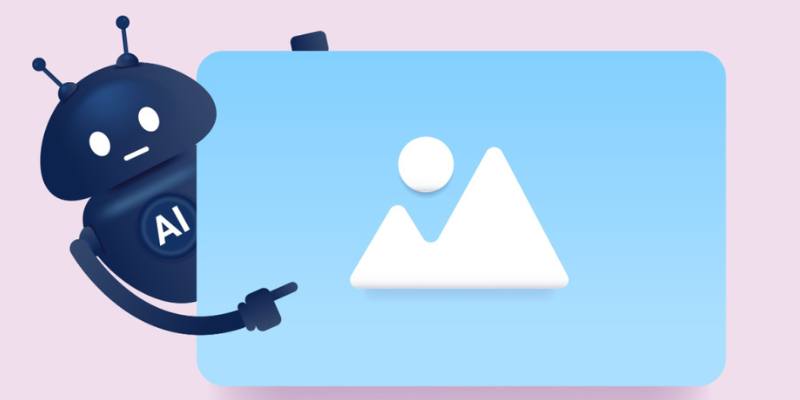
Find the 10 best image-generation prompts to help you design stunning, professional, and creative business cards with ease.

The future of robots and robotics is transforming daily life through smarter machines that think, learn, and assist. From healthcare to space exploration, robotics technology is reshaping how humans work, connect, and solve real-world challenges
Advertisement
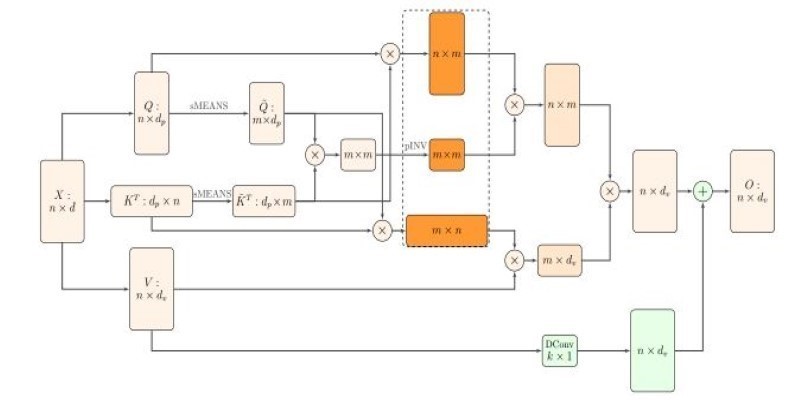
How Nyströmformer uses the Nystrmmethod to deliver efficient self-attention approximation in linear time and memory, making transformer models more scalable for long sequences

Learn how to use ChatGPT for customer service to improve efficiency, handle FAQs, and deliver 24/7 support at scale
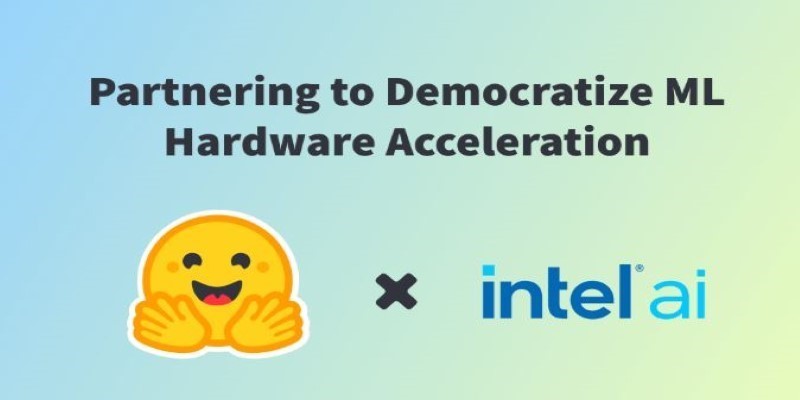
Intel and Hugging Face are teaming up to make machine learning hardware acceleration more accessible. Their partnership brings performance, flexibility, and ease of use to developers at every level
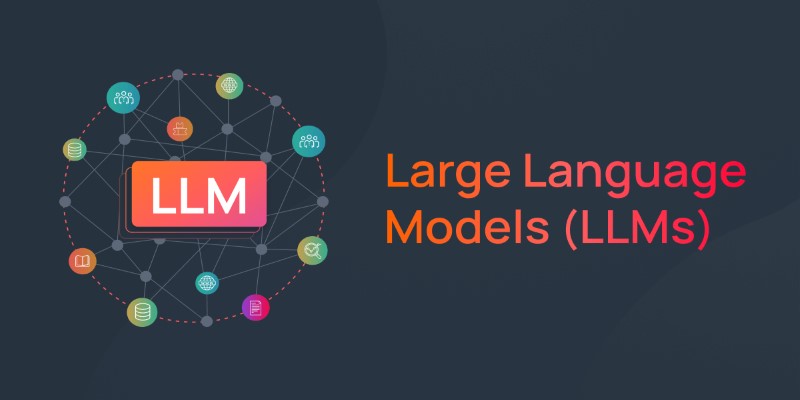
Explore what large language models (LLMs) are, how they learn, and why transformers and attention mechanisms make them powerful tools for language understanding and generation
Advertisement
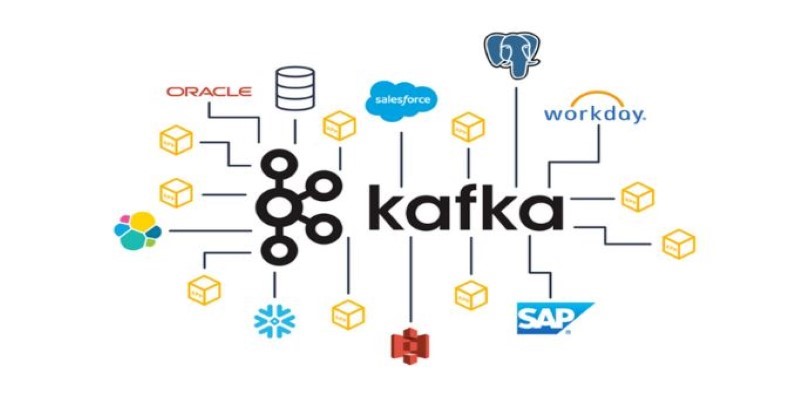
Explore Apache Kafka use cases in real-world scenarios and follow this detailed Kafka installation guide to set up your own event streaming platform

Discover 7 Claude AI prompts designed to help solo entrepreneurs work smarter, save time, and grow their businesses fast.

Microsoft has introduced stronger safeguards and policies to tackle malicious Copilot AI use, ensuring the tool remains safe, reliable, and aligned with responsible AI practices

How machine learning is transforming sales forecasting by reducing errors, adapting to real-time data, and helping teams make faster, more accurate decisions across industries